Basic Toolbar Usage
Default Toolbar
Section titled “Default Toolbar”React PDF provides a default UI toolbar (top bar and sidebar) which you can readily use without much customization. The Viewer will display the default toolbar when the RPDefaultLayout component is used.
<RPConfig> <RPProvider src="YOUR_PDF_FILE"> <RPDefaultLayout> <RPPages /> </RPDefaultLayout> </RPProvider></RPConfig>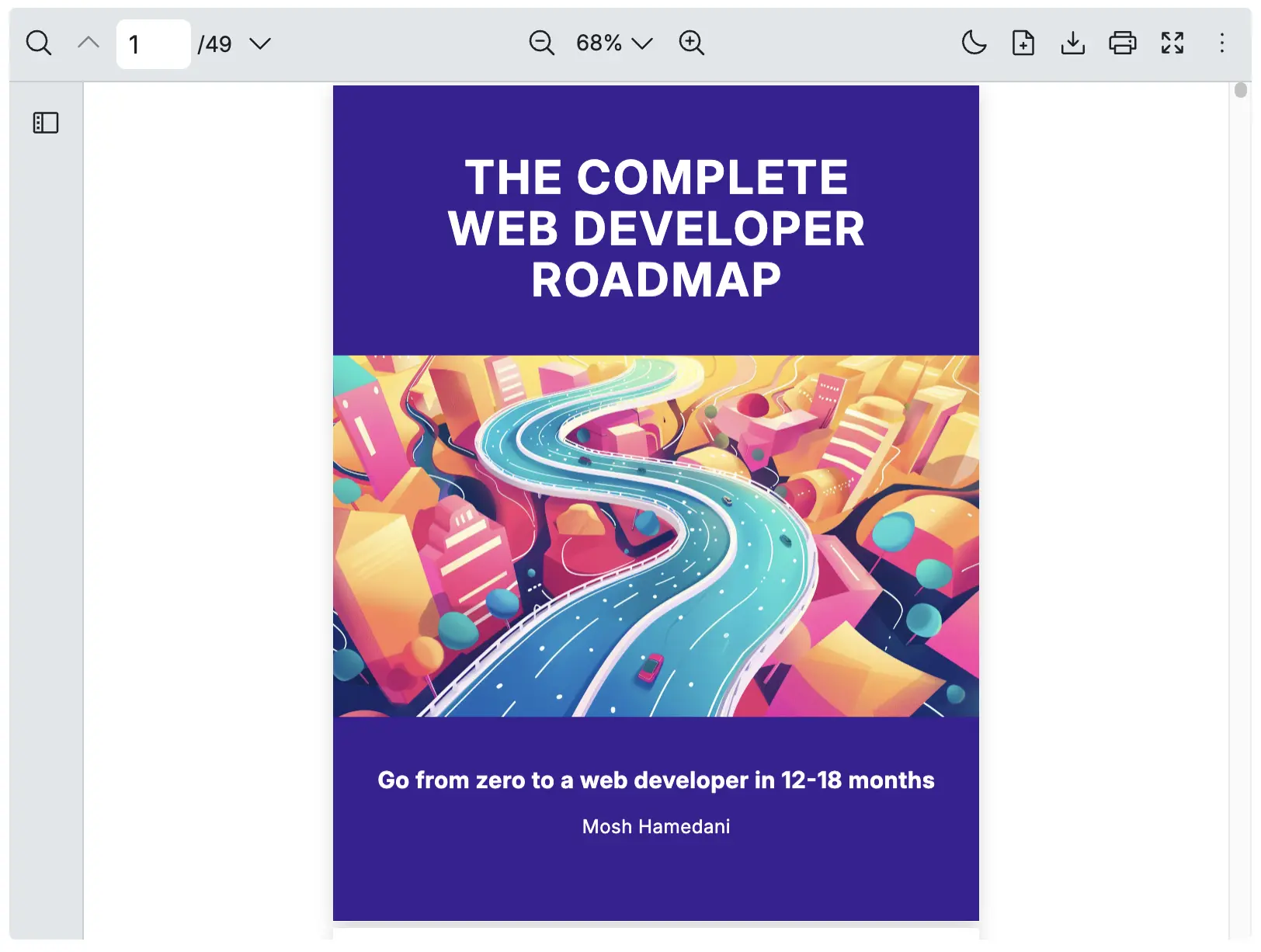
Show/Hide Toolbar and Left Sidebar
Section titled “Show/Hide Toolbar and Left Sidebar”Change visibility of Toolbar
Section titled “Change visibility of Toolbar”To show or hide, you can simply use or not use the RPDefaultLayout component respectively. This feature provides flexibility for your users to customize the interface based on your needs or preferences.
<RPConfig> <RPProvider src="YOUR_PDF_FILE"> {/* <RPDefaultLayout> */} <RPPages /> {/* </RPDefaultLayout> */} </RPProvider></RPConfig>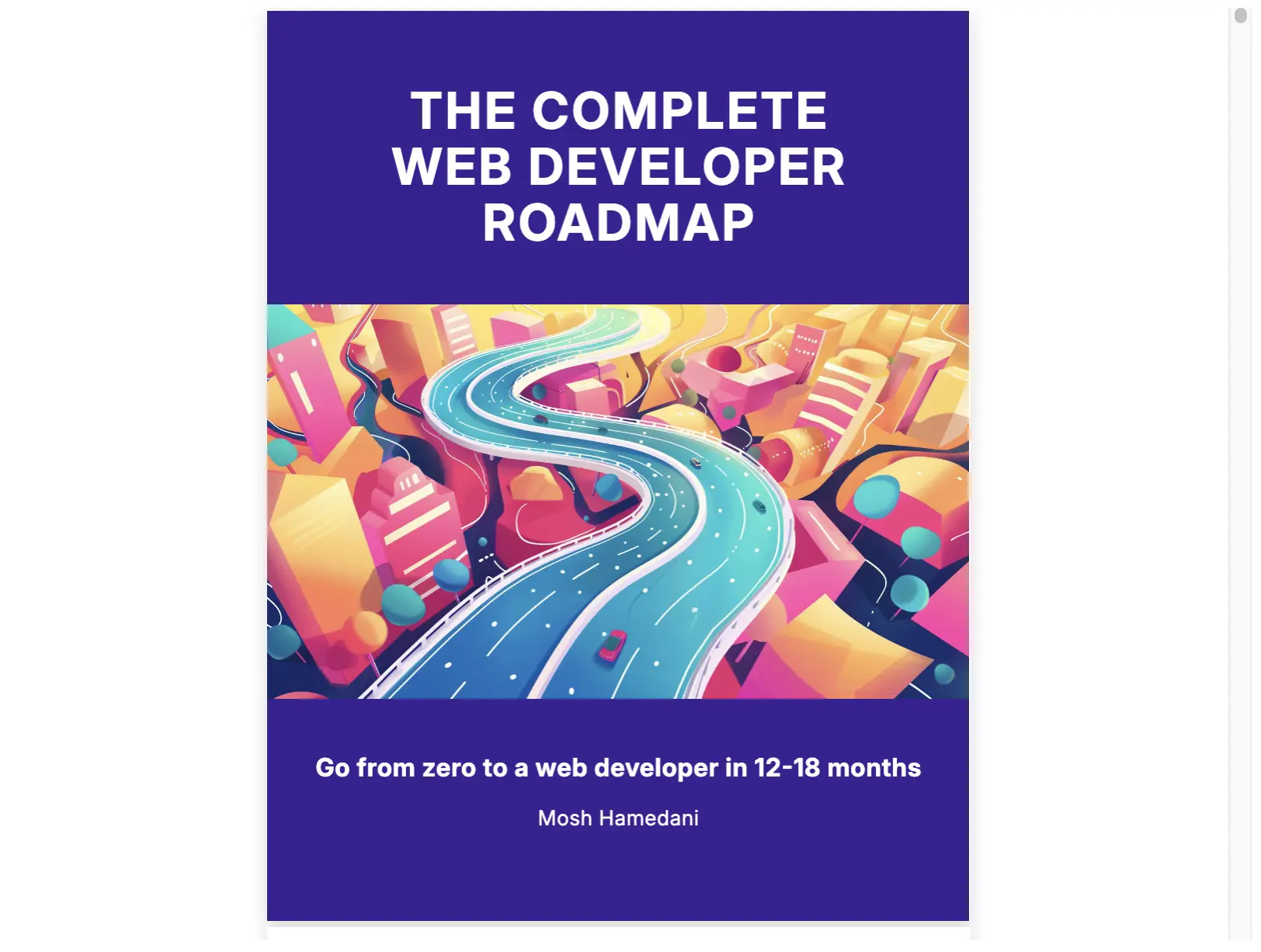
Change visibility of Left Sidebar
Section titled “Change visibility of Left Sidebar”The sidebarEnable is a property under RPSlots that to control the visibility of the left sidebar.
To hide the left sidebar without hiding the top bar, use the following setting:
<RPConfig> <RPProvider src="YOUR_PDF_FILE"> <RPDefaultLayout slots={{ sidebarEnable: false }} > <RPPages /> </RPDefaultLayout> </RPProvider></RPConfig>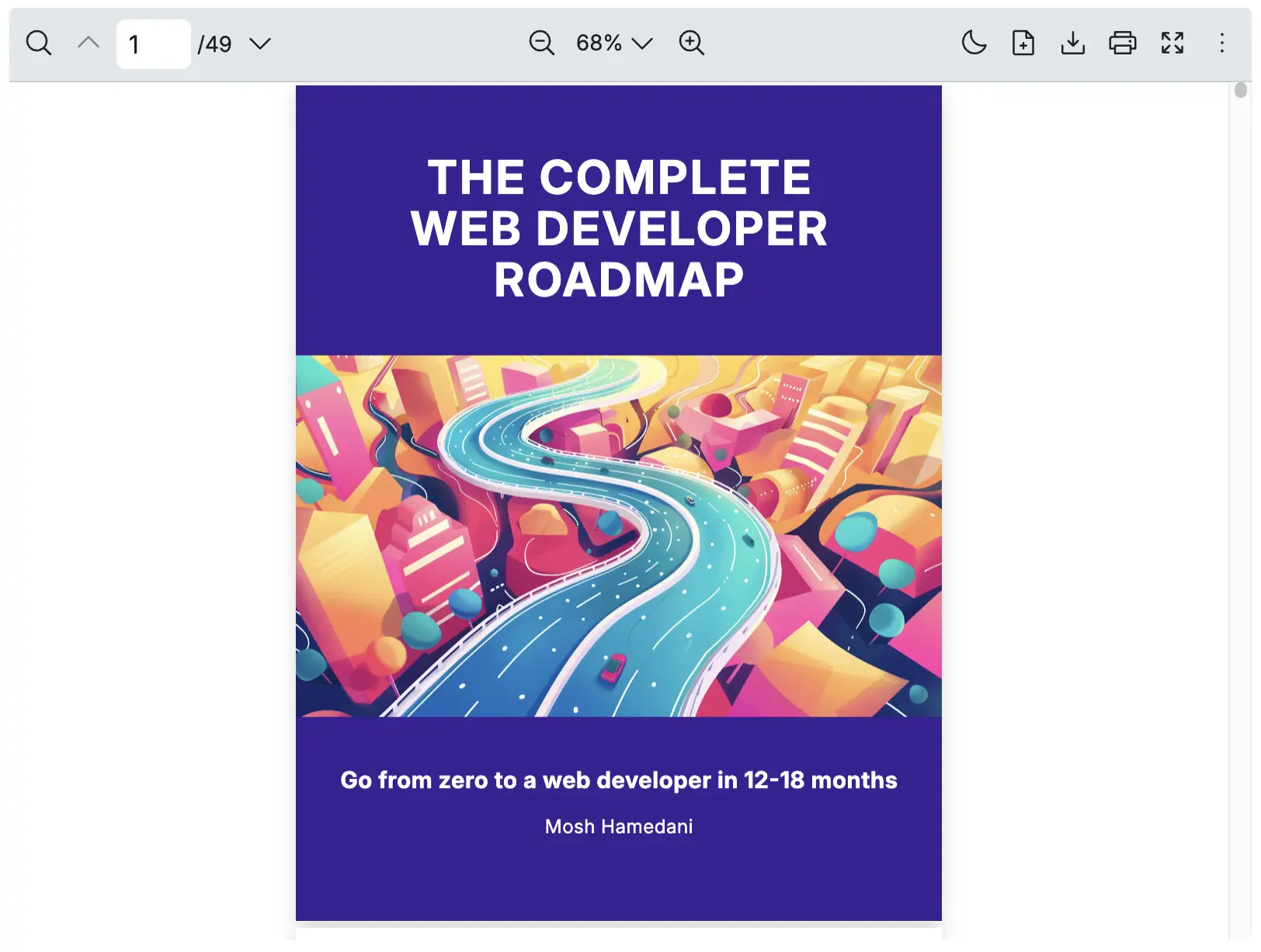
Show/Hide Icons on Top Bar
Section titled “Show/Hide Icons on Top Bar”Change visibility of Each Icon
Section titled “Change visibility of Each Icon”You can easily control the visibility of top bar icons in React PDF viewer by toggling their respective settings. Use the RPSlots prop to specify which icons should appear on the top bar.
Here’s how you can configure the top bar:
<RPConfig> <RPProvider src="YOUR_PDF_FILE"> <RPDefaultLayout slots={{ // Top bar: left searchTool: false, pageNavigationTool: false, // Top bar: center zoomTool: false, // Top bar: right themeSwitcher: false, openFileTool: false, downloadTool: false, printTool: false, fullscreenTool: false, // Left Sidebar: thumbnail thumbnailTool: false, }} > <RPPages /> </RPDefaultLayout> </RPProvider></RPConfig>Remark: An icon from the left sidebar can be hidden the same way.
For a full list of available toolbar options and their descriptions, see the RPDefault Layout Component.